Inspect Model
Most of the time, when modifying model parameters and values, you need the full path to the specified APSIM model.
This is where the inspect_model() method becomes useful—it allows you to inspect the model without opening the file in the APSIM GUI.
Hint
Models can be inspected either by importing the Models namespace or by using string paths. The most reliable approach is to provide the full model path—either as a string or as a Models attribute path.
However, remembering full paths can be tedious, so allowing partial model names or references can significantly save time during development and exploration.
If you are stranded, check the list below, red color are the modules, and not allowed in this function and below each module are the model types
Models:Models.Clock
Models.Fertiliser
Models.Irrigation
Models.Manager
Models.Memo
Models.MicroClimate
Models.Operations
Models.Report
Models.Summary
Models.Climate:Models.Climate.Weather
Models.Core:Models.Core.Folder
Models.Core.Simulation
Models.Core.Simulations
Models.Core.Zone
Models.Factorial:Models.Factorial.Experiment
Models.Factorial.Factors
Models.Factorial.Permutation
Models.PMF:Models.PMF.Cultivar
Models.PMF.Plant
Models.Soils:Models.Soils.Arbitrator.SoilArbitrator
Models.Soils.CERESSoilTemperature
Models.Soils.Chemical
Models.Soils.Nutrients.Nutrient
Models.Soils.Organic
Models.Soils.Physical
Models.Soils.Sample
Models.Soils.Soil
Models.Soils.SoilCrop
Models.Soils.Solute
Models.Soils.Water
Models.Storage:Models.Storage.DataStore
Models.Surface:Models.Surface.SurfaceOrganicMatter
Models.WaterModel:Models.WaterModel.WaterBalance
Let’s take a look at how it works.
from apsimNGpy.core.core import Models
from apsimNGpy.core.apsim import ApsimModel
load default maize module:
model = ApsimModel(model= 'Maize')
Find the path to all the manager script in the simulation:
model.inspect_model(Models.Manager, fullpath=True)
[.Simulations.Simulation.Field.Sow using a variable rule',
'.Simulations.Simulation.Field.Fertilise at sowing',
'.Simulations.Simulation.Field.Harvest']
Inspect the full path of the Clock Model:
model.inspect_model(Models.Clock) # gets the path to the Clock models
['.Simulations.Simulation.Clock']
Inspect the full path to the crop plants in the simulation:
model.inspect_model(Models.Core.IPlant) # gets the path to the crop model
['.Simulations.Simulation.Field.Maize']
Or use full string path as follows:
model.inspect_model(Models.Core.IPlant, fullpath=False) # gets you the name of the crop Models
['Maize']
Get full path to the fertiliser model:
model.inspect_model(Models.Fertiliser, fullpath=True)
['.Simulations.Simulation.Field.Fertiliser']
Hint
The models from APSIM Models namespace are abstracted to use strings. All you need is to specify the name or the full path to the model enclosed in a string as follows:
model.inspect_model('Clock') # get the path to the clock model
['.Simulations.Simulation.Clock']
Alternatively, you can do the following:
model.inspect_model('Models.Clock')
['.Simulations.Simulation.Clock']
Repeat inspection of the plant model while using a string:
model.inspect_model('IPlant')
['.Simulations.Simulation.Field.Maize']
Inspect using full model namespace path:
model.inspect_model('Models.Core.IPlant')
What about weather model?:
model.inspect_model('Weather') # inspects the weather module
['.Simulations.Simulation.Weather']
Alternative:
# or inspect using full model namespace path
model.inspect_model('Models.Climate.Weather')
['.Simulations.Simulation.Weather']
Try finding path to the cultivar model:
model.inspect_model('Models.PMF.Cultivar', fullpath=True) # list all available cultivar path relative to the **Simulations** parent node
['.Simulations.Simulation.Field.Maize.CultivarFolder.Hycorn_53',
'.Simulations.Simulation.Field.Maize.CultivarFolder.Pioneer_33M54',
'.Simulations.Simulation.Field.Maize.CultivarFolder.Pioneer_38H20',
'.Simulations.Simulation.Field.Maize.CultivarFolder.Pioneer_34K77',
'.Simulations.Simulation.Field.Maize.CultivarFolder.Pioneer_39V43',
'.Simulations.Simulation.Field.Maize.CultivarFolder.Atrium',
'.Simulations.Simulation.Field.Maize.CultivarFolder.Laila',
'.Simulations.Simulation.Field.Maize.CultivarFolder.GH_5019WX',
'.Simulations.Simulation.Field.Maize.CultivarFolder.Hycorn_40',
'.Simulations.Simulation.Field.Maize.CultivarFolder.GH_5009',
'.Simulations.Simulation.Field.Maize.CultivarFolder.Dekalb_XL82',
'.Simulations.Simulation.Field.Maize.CultivarFolder.malawi_local',
'.Simulations.Simulation.Field.Maize.CultivarFolder.mh19',
'.Simulations.Simulation.Field.Maize.CultivarFolder.mh17',
'.Simulations.Simulation.Field.Maize.CultivarFolder.mh16',
'.Simulations.Simulation.Field.Maize.CultivarFolder.mh12',
'.Simulations.Simulation.Field.Maize.CultivarFolder.sc623',
'.Simulations.Simulation.Field.Maize.CultivarFolder.sc625',
'.Simulations.Simulation.Field.Maize.CultivarFolder.sc601',
'.Simulations.Simulation.Field.Maize.CultivarFolder.CG4141',
'.Simulations.Simulation.Field.Maize.CultivarFolder.mh18',
'.Simulations.Simulation.Field.Maize.CultivarFolder.r215',
'.Simulations.Simulation.Field.Maize.CultivarFolder.Melkassa',
'.Simulations.Simulation.Field.Maize.CultivarFolder.sr52',
'.Simulations.Simulation.Field.Maize.CultivarFolder.sc501',
'.Simulations.Simulation.Field.Maize.CultivarFolder.r201',
'.Simulations.Simulation.Field.Maize.CultivarFolder.sc401',
'.Simulations.Simulation.Field.Maize.CultivarFolder.NSCM_41',
'.Simulations.Simulation.Field.Maize.CultivarFolder.Makueni',
'.Simulations.Simulation.Field.Maize.CultivarFolder.Katumani',
'.Simulations.Simulation.Field.Maize.CultivarFolder.Pioneer_3153',
'.Simulations.Simulation.Field.Maize.CultivarFolder.Pioneer_39G12',
'.Simulations.Simulation.Field.Maize.CultivarFolder.Generic.B_80',
'.Simulations.Simulation.Field.Maize.CultivarFolder.Generic.B_90',
'.Simulations.Simulation.Field.Maize.CultivarFolder.Generic.B_95',
'.Simulations.Simulation.Field.Maize.CultivarFolder.Generic.B_100',
'.Simulations.Simulation.Field.Maize.CultivarFolder.Generic.B_103',
'.Simulations.Simulation.Field.Maize.CultivarFolder.Generic.B_105',
'.Simulations.Simulation.Field.Maize.CultivarFolder.Generic.B_108',
'.Simulations.Simulation.Field.Maize.CultivarFolder.Generic.B_110',
'.Simulations.Simulation.Field.Maize.CultivarFolder.Generic.B_112',
'.Simulations.Simulation.Field.Maize.CultivarFolder.Generic.B_115',
'.Simulations.Simulation.Field.Maize.CultivarFolder.Generic.B_120',
'.Simulations.Simulation.Field.Maize.CultivarFolder.Generic.B_130',
'.Simulations.Simulation.Field.Maize.CultivarFolder.Generic.A_80',
'.Simulations.Simulation.Field.Maize.CultivarFolder.Generic.A_90',
'.Simulations.Simulation.Field.Maize.CultivarFolder.Generic.A_95',
'.Simulations.Simulation.Field.Maize.CultivarFolder.Generic.A_100',
'.Simulations.Simulation.Field.Maize.CultivarFolder.Generic.A_103',
'.Simulations.Simulation.Field.Maize.CultivarFolder.Generic.A_105',
'.Simulations.Simulation.Field.Maize.CultivarFolder.Generic.A_108',
'.Simulations.Simulation.Field.Maize.CultivarFolder.Generic.A_110',
'.Simulations.Simulation.Field.Maize.CultivarFolder.Generic.A_112',
'.Simulations.Simulation.Field.Maize.CultivarFolder.Generic.A_115',
'.Simulations.Simulation.Field.Maize.CultivarFolder.Generic.A_120',
'.Simulations.Simulation.Field.Maize.CultivarFolder.Generic.A_130',
'.Simulations.Simulation.Field.Maize.CultivarFolder.Generic.HY_110',
'.Simulations.Simulation.Field.Maize.CultivarFolder.Generic.LY_110',
'.Simulations.Simulation.Field.Maize.CultivarFolder.Generic.P1197']
We can get only the names of the cultivar models using the full string path:
model.inspect_model('Models.PMF.Cultivar', fullpath = False)
['Hycorn_53', 'Pioneer_33M54', 'Pioneer_38H20', 'Pioneer_34K77',
'Pioneer_39V43', 'Atrium', 'Laila', 'GH_5019WX']
Hint
model_type can be any of the following classes from the Models namespace, and
can be passed as strings or as full path to Models namespace if Models is imported. See the description about Models:.
See also
API description: inspect_model()
Tip
In some cases, determining the model type can be challenging. Fortunately, apsimNGpy provides a recursive function to simplify this process—the find_model() method.
This method helps identify the model type efficiently. However, you need to know the name of the model, such as Clock or Weather, to use it effectively.
from apsimNGpy import core
from apsimNGpy.core.core import Models
from apsimNGpy.core.apsim import ApsimModel
# Load the default maize simulation
model = ApsimModel(model= 'Maize')
# Inspect or find specific components
model.find_model("Weather")
Models.Climate.Weather
model.find_model("Clock")
Models.Clock
Whole Model inspection
Use inspect_file() method to inspects all simulations in the file.
This method displays a tree showing how each model is connected with each other.
Model types or classes are colored and are followed by their corresponding full paths relative to their parent node; Simulations.
For interactive consoles (e.g., Jupyter Notebook), this is a game changer, you’ll hardly ever need the GUI.
model.inspect_file(cultivar =False)
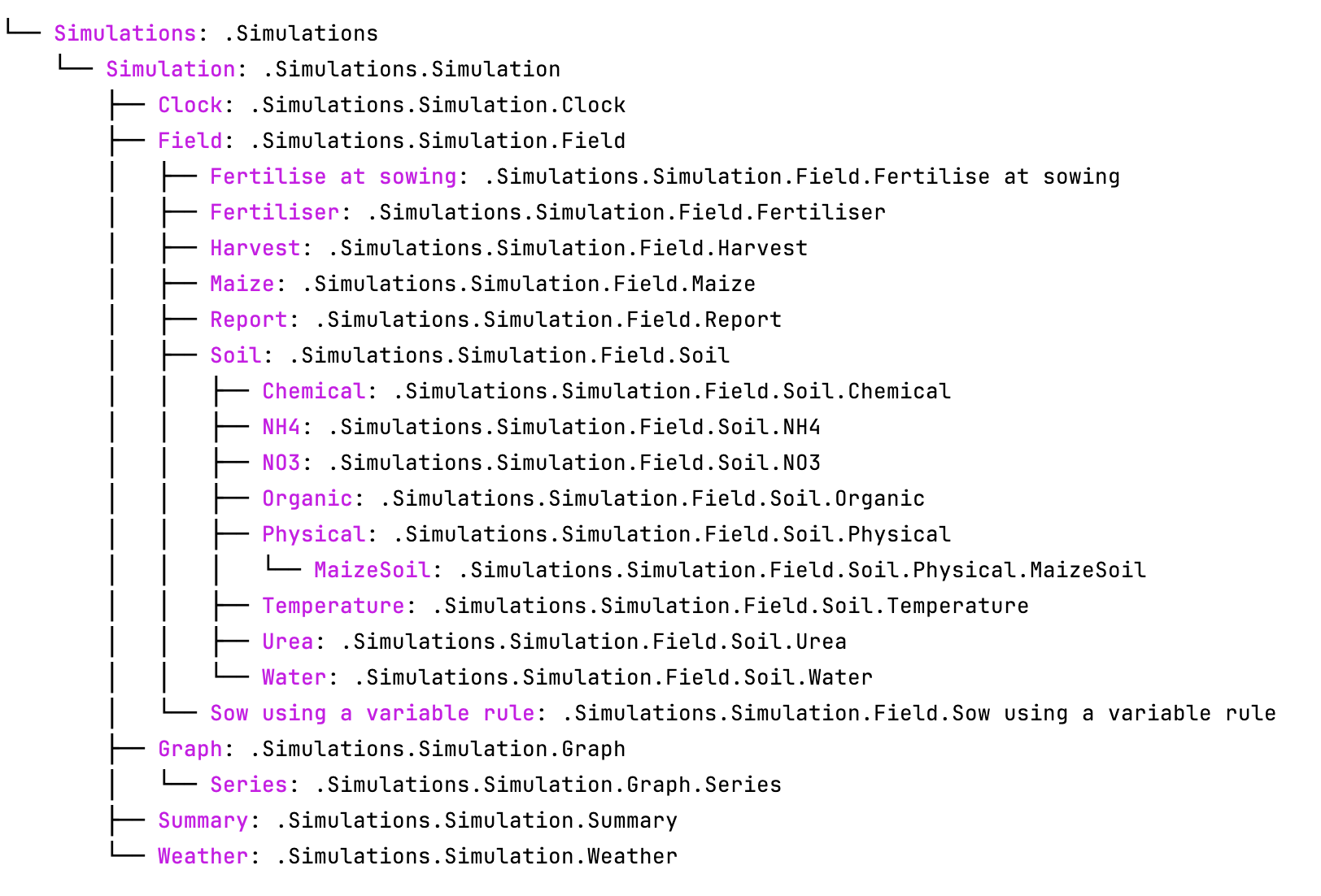
Tip
To include cultivar paths to the above simulation tree, use cultivar = True as shown below. For developers who are testing the method please use console = False
model.inspect_file(cultivar = True)
Results of the above code not displayed because it is too long
The advantages of apsimNGpy is its ability to work with very nested apsimx json model. One of the examples is the Report.apsimx shipped within the Example folder
model = ApsimModel('Report')
sims = model.simulations_list
print(sims)
['SimpleReportingSim', 'Annual Reporting In June', 'ContinuousWheatExample', 'Seasonal']
print(model.tables_list)
['ReportSimple', 'ReportOnEvents', 'ReportOnSpecificDaysEveryYear', 'ReportOnSpecificDates', 'ReportArrays',
'ReportDaily', 'ReportWeekly', 'ReportMonthly', 'ReportYearly', 'ReportSimulation', 'AnnualReporting',
'MonthlyReporting', 'DailyReporting', 'ReportInCropAnnually', 'ReportGrainOnHarvesting', 'ReportGrainDaily',
'ReportSpecificDates', 'SeasonalOverall', 'SeasonalByYear', 'SeasonalByYearWithOnKeyword']
model.inspect_model('Models.Manager')
['.Simulations.SimpleReportingSim.Field.Sowing',
'.Simulations.SimpleReportingSim.Field.Fertilise at sowing',
'.Simulations.SimpleReportingSim.Field.Harvest',
'.Simulations.SimpleReportingSim.Field.AutoIrrig',
'.Simulations.SimpleReportingSim.Field.ReportHelper',
'.Simulations.More Reporting Examples.Perennial Crop Example.Annual Reporting In June.Field.CutRotation',
'.Simulations.More Reporting Examples.Perennial Crop Example.Annual Reporting In June.Field.AutomaticFertiliser',
'.Simulations.More Reporting Examples.Perennial Crop Example.Annual Reporting In June.Field.FertiliseOnFixedDates',
'.Simulations.More Reporting Examples.Perennial Crop Example.Annual Reporting In June.Field.AutomaticIrrigation',
'.Simulations.More Reporting Examples.Perennial Crop Example.Annual Reporting In June.Field.ReportHelper',
'.Simulations.More Reporting Examples.Annual Crop Example.ContinuousWheatExample.Field.Sowing',
'.Simulations.More Reporting Examples.Annual Crop Example.ContinuousWheatExample.Field.Fertilise at sowing',
'.Simulations.More Reporting Examples.Annual Crop Example.ContinuousWheatExample.Field.Harvest',
'.Simulations.More Reporting Examples.Annual Crop Example.ContinuousWheatExample.Field.ReportHelper',
'.Simulations.Grouping.Seasonal.ClimateController',
'.Simulations.Grouping.Seasonal.Field.AutomaticIrrigation']
model.inspect_model('Models.Clock')
['.Simulations.SimpleReportingSim.Clock',
'.Simulations.More Reporting Examples.Perennial Crop Example.Annual Reporting In June.Clock',
'.Simulations.More Reporting Examples.Annual Crop Example.ContinuousWheatExample.Clock',
'.Simulations.Grouping.Seasonal.Clock']
# inspect the whole file, check how nested
model.inspect_file()
── Models.Core.Simulations: .Simulations
├── Models.Storage.DataStore: .Simulations.DataStore
├── Models.Core.Folder: .Simulations.Grouping
│ └── Models.Core.Simulation: .Simulations.Grouping.Seasonal
│ ├── Models.Manager: .Simulations.Grouping.Seasonal.ClimateController
│ ├── Models.Clock: .Simulations.Grouping.Seasonal.Clock
│ ├── Models.Core.Zone: .Simulations.Grouping.Seasonal.Field
│ │ ├── Models.Manager: .Simulations.Grouping.Seasonal.Field.AutomaticIrrigation
│ │ ├── Models.Fertiliser: .Simulations.Grouping.Seasonal.Field.Fertiliser
│ │ ├── Models.Irrigation: .Simulations.Grouping.Seasonal.Field.Irrigation
│ │ ├── Models.Operations: .Simulations.Grouping.Seasonal.Field.IrrigationSchedule
│ │ ├── Models.Report: .Simulations.Grouping.Seasonal.Field.SeasonalByYear
│ │ ├── Models.Report: .Simulations.Grouping.Seasonal.Field.SeasonalByYearWithOnKeyword
│ │ ├── Models.Report: .Simulations.Grouping.Seasonal.Field.SeasonalOverall
│ │ ├── Models.Soils.Soil: .Simulations.Grouping.Seasonal.Field.Soil
│ │ │ ├── Models.Soils.Chemical: .Simulations.Grouping.Seasonal.Field.Soil.Chemical
│ │ │ ├── Models.Soils.Solute: .Simulations.Grouping.Seasonal.Field.Soil.NH4
│ │ │ ├── Models.Soils.Solute: .Simulations.Grouping.Seasonal.Field.Soil.NO3
│ │ │ ├── Models.Soils.Organic: .Simulations.Grouping.Seasonal.Field.Soil.Organic
│ │ │ ├── Models.Soils.Physical: .Simulations.Grouping.Seasonal.Field.Soil.Physical
│ │ │ │ ├── Models.Soils.SoilCrop: .Simulations.Grouping.Seasonal.Field.Soil.Physical.AGPRyegrassSoil
│ │ │ │ └── Models.Soils.SoilCrop: .Simulations.Grouping.Seasonal.Field.Soil.Physical.AGPWhiteCloverSoil
│ │ │ ├── Models.Soils.Solute: .Simulations.Grouping.Seasonal.Field.Soil.Urea
│ │ │ └── Models.Soils.Water: .Simulations.Grouping.Seasonal.Field.Soil.Water
│ │ └── Models.Surface.SurfaceOrganicMatter: .Simulations.Grouping.Seasonal.Field.SurfaceOrganicMatter
│ ├── Models.MicroClimate: .Simulations.Grouping.Seasonal.MicroClimate
│ ├── Models.Soils.Arbitrator.SoilArbitrator: .Simulations.Grouping.Seasonal.SoilArbitrator
│ ├── Models.Summary: .Simulations.Grouping.Seasonal.Summary
│ └── Models.Climate.Weather: .Simulations.Grouping.Seasonal.Weather
├── Models.Core.Folder: .Simulations.More Reporting Examples
│ ├── Models.Core.Folder: .Simulations.More Reporting Examples.Annual Crop Example
│ │ ├── Models.Core.Folder: .Simulations.More Reporting Examples.Annual Crop Example.Comparing Rainfall during the Crop and All Year
│ │ │ └── Models.Graph: .Simulations.More Reporting Examples.Annual Crop Example.Comparing Rainfall during the Crop and All Year.Rainfall during Crop and All Year
│ │ │ ├── Models.Series: .Simulations.More Reporting Examples.Annual Crop Example.Comparing Rainfall during the Crop and All Year.Rainfall during Crop and All Year.Rainfall all year
│ │ │ └── Models.Series: .Simulations.More Reporting Examples.Annual Crop Example.Comparing Rainfall during the Crop and All Year.Rainfall during Crop and All Year.Rainfall from sowing to harvest
│ │ ├── Models.Core.Simulation: .Simulations.More Reporting Examples.Annual Crop Example.ContinuousWheatExample
│ │ │ ├── Models.Clock: .Simulations.More Reporting Examples.Annual Crop Example.ContinuousWheatExample.Clock
│ │ │ ├── Models.Core.Zone: .Simulations.More Reporting Examples.Annual Crop Example.ContinuousWheatExample.Field
│ │ │ │ ├── Models.Manager: .Simulations.More Reporting Examples.Annual Crop Example.ContinuousWheatExample.Field.Fertilise at sowing
│ │ │ │ ├── Models.Fertiliser: .Simulations.More Reporting Examples.Annual Crop Example.ContinuousWheatExample.Field.Fertiliser
│ │ │ │ ├── Models.Manager: .Simulations.More Reporting Examples.Annual Crop Example.ContinuousWheatExample.Field.Harvest
│ │ │ │ ├── Models.Irrigation: .Simulations.More Reporting Examples.Annual Crop Example.ContinuousWheatExample.Field.Irrigation
│ │ │ │ ├── Models.MicroClimate: .Simulations.More Reporting Examples.Annual Crop Example.ContinuousWheatExample.Field.MicroClimate
│ │ │ │ ├── Models.Report: .Simulations.More Reporting Examples.Annual Crop Example.ContinuousWheatExample.Field.ReportGrainDaily
│ │ │ │ ├── Models.Report: .Simulations.More Reporting Examples.Annual Crop Example.ContinuousWheatExample.Field.ReportGrainOnHarvesting
│ │ │ │ ├── Models.Manager: .Simulations.More Reporting Examples.Annual Crop Example.ContinuousWheatExample.Field.ReportHelper
│ │ │ │ ├── Models.Report: .Simulations.More Reporting Examples.Annual Crop Example.ContinuousWheatExample.Field.ReportInCropAnnually
│ │ │ │ ├── Models.Report: .Simulations.More Reporting Examples.Annual Crop Example.ContinuousWheatExample.Field.ReportSpecificDates
│ │ │ │ ├── Models.Soils.Soil: .Simulations.More Reporting Examples.Annual Crop Example.ContinuousWheatExample.Field.Soil
│ │ │ │ │ ├── Models.Soils.Chemical: .Simulations.More Reporting Examples.Annual Crop Example.ContinuousWheatExample.Field.Soil.Chemical
│ │ │ │ │ ├── Models.Soils.Solute: .Simulations.More Reporting Examples.Annual Crop Example.ContinuousWheatExample.Field.Soil.NH4
│ │ │ │ │ ├── Models.Soils.Solute: .Simulations.More Reporting Examples.Annual Crop Example.ContinuousWheatExample.Field.Soil.NO3
│ │ │ │ │ ├── Models.Soils.Organic: .Simulations.More Reporting Examples.Annual Crop Example.ContinuousWheatExample.Field.Soil.Organic
│ │ │ │ │ ├── Models.Soils.Physical: .Simulations.More Reporting Examples.Annual Crop Example.ContinuousWheatExample.Field.Soil.Physical
│ │ │ │ │ │ └── Models.Soils.SoilCrop: .Simulations.More Reporting Examples.Annual Crop Example.ContinuousWheatExample.Field.Soil.Physical.WheatSoil
│ │ │ │ │ ├── Models.Soils.Solute: .Simulations.More Reporting Examples.Annual Crop Example.ContinuousWheatExample.Field.Soil.Urea
│ │ │ │ │ └── Models.Soils.Water: .Simulations.More Reporting Examples.Annual Crop Example.ContinuousWheatExample.Field.Soil.Water
│ │ │ │ ├── Models.Manager: .Simulations.More Reporting Examples.Annual Crop Example.ContinuousWheatExample.Field.Sowing
│ │ │ │ ├── Models.Surface.SurfaceOrganicMatter: .Simulations.More Reporting Examples.Annual Crop Example.ContinuousWheatExample.Field.SurfaceOrganicMatter
│ │ │ │ └── Models.PMF.Plant: .Simulations.More Reporting Examples.Annual Crop Example.ContinuousWheatExample.Field.Wheat
│ │ │ ├── Models.Soils.Arbitrator.SoilArbitrator: .Simulations.More Reporting Examples.Annual Crop Example.ContinuousWheatExample.SoilArbitrator
│ │ │ ├── Models.Summary: .Simulations.More Reporting Examples.Annual Crop Example.ContinuousWheatExample.SummaryFile
│ │ │ └── Models.Climate.Weather: .Simulations.More Reporting Examples.Annual Crop Example.ContinuousWheatExample.Weather
│ │ ├── Models.Core.Folder: .Simulations.More Reporting Examples.Annual Crop Example.Reporting Yield and When Things Can Seem to Go Wrong
│ │ │ └── Models.Graph: .Simulations.More Reporting Examples.Annual Crop Example.Reporting Yield and When Things Can Seem to Go Wrong.Final and Harvested Yield
│ │ │ ├── Models.Series: .Simulations.More Reporting Examples.Annual Crop Example.Reporting Yield and When Things Can Seem to Go Wrong.Final and Harvested Yield.Final Yield Corrected
│ │ │ ├── Models.Series: .Simulations.More Reporting Examples.Annual Crop Example.Reporting Yield and When Things Can Seem to Go Wrong.Final and Harvested Yield.Final Yield with Error
│ │ │ ├── Models.Series: .Simulations.More Reporting Examples.Annual Crop Example.Reporting Yield and When Things Can Seem to Go Wrong.Final and Harvested Yield.Grain Daily Report
│ │ │ └── Models.Series: .Simulations.More Reporting Examples.Annual Crop Example.Reporting Yield and When Things Can Seem to Go Wrong.Final and Harvested Yield.Harvested Yield
│ │ └── Models.Core.Folder: .Simulations.More Reporting Examples.Annual Crop Example.Soil Water storage during the Cropping Phase
│ │ └── Models.Graph: .Simulations.More Reporting Examples.Annual Crop Example.Soil Water storage during the Cropping Phase.Soil water stroage
│ │ ├── Models.Series: .Simulations.More Reporting Examples.Annual Crop Example.Soil Water storage during the Cropping Phase.Soil water stroage.Full soil profile
│ │ ├── Models.Series: .Simulations.More Reporting Examples.Annual Crop Example.Soil Water storage during the Cropping Phase.Soil water stroage.Top three layers all crop
│ │ ├── Models.Series: .Simulations.More Reporting Examples.Annual Crop Example.Soil Water storage during the Cropping Phase.Soil water stroage.Top three layers reproductive
│ │ └── Models.Series: .Simulations.More Reporting Examples.Annual Crop Example.Soil Water storage during the Cropping Phase.Soil water stroage.Top three layers vegetative
│ └── Models.Core.Folder: .Simulations.More Reporting Examples.Perennial Crop Example
│ ├── Models.Core.Simulation: .Simulations.More Reporting Examples.Perennial Crop Example.Annual Reporting In June
│ │ ├── Models.Clock: .Simulations.More Reporting Examples.Perennial Crop Example.Annual Reporting In June.Clock
│ │ ├── Models.Core.Zone: .Simulations.More Reporting Examples.Perennial Crop Example.Annual Reporting In June.Field
│ │ │ ├── Models.Report: .Simulations.More Reporting Examples.Perennial Crop Example.Annual Reporting In June.Field.AnnualReporting
│ │ │ ├── Models.Manager: .Simulations.More Reporting Examples.Perennial Crop Example.Annual Reporting In June.Field.AutomaticFertiliser
│ │ │ ├── Models.Manager: .Simulations.More Reporting Examples.Perennial Crop Example.Annual Reporting In June.Field.AutomaticIrrigation
│ │ │ ├── Models.Manager: .Simulations.More Reporting Examples.Perennial Crop Example.Annual Reporting In June.Field.CutRotation
│ │ │ ├── Models.Report: .Simulations.More Reporting Examples.Perennial Crop Example.Annual Reporting In June.Field.DailyReporting
│ │ │ ├── Models.Manager: .Simulations.More Reporting Examples.Perennial Crop Example.Annual Reporting In June.Field.FertiliseOnFixedDates
│ │ │ ├── Models.Fertiliser: .Simulations.More Reporting Examples.Perennial Crop Example.Annual Reporting In June.Field.Fertiliser
│ │ │ ├── Models.Irrigation: .Simulations.More Reporting Examples.Perennial Crop Example.Annual Reporting In June.Field.Irrigation
│ │ │ ├── Models.MicroClimate: .Simulations.More Reporting Examples.Perennial Crop Example.Annual Reporting In June.Field.MicroClimate
│ │ │ ├── Models.Report: .Simulations.More Reporting Examples.Perennial Crop Example.Annual Reporting In June.Field.MonthlyReporting
│ │ │ ├── Models.Manager: .Simulations.More Reporting Examples.Perennial Crop Example.Annual Reporting In June.Field.ReportHelper
│ │ │ ├── Models.Soils.Soil: .Simulations.More Reporting Examples.Perennial Crop Example.Annual Reporting In June.Field.Soil
│ │ │ │ ├── Models.Soils.Chemical: .Simulations.More Reporting Examples.Perennial Crop Example.Annual Reporting In June.Field.Soil.Chemical
│ │ │ │ ├── Models.Soils.Solute: .Simulations.More Reporting Examples.Perennial Crop Example.Annual Reporting In June.Field.Soil.NH4
│ │ │ │ ├── Models.Soils.Solute: .Simulations.More Reporting Examples.Perennial Crop Example.Annual Reporting In June.Field.Soil.NO3
│ │ │ │ ├── Models.Soils.Organic: .Simulations.More Reporting Examples.Perennial Crop Example.Annual Reporting In June.Field.Soil.Organic
│ │ │ │ ├── Models.Soils.Physical: .Simulations.More Reporting Examples.Perennial Crop Example.Annual Reporting In June.Field.Soil.Physical
│ │ │ │ │ ├── Models.Soils.SoilCrop: .Simulations.More Reporting Examples.Perennial Crop Example.Annual Reporting In June.Field.Soil.Physical.AGPRyegrassSoil
│ │ │ │ │ └── Models.Soils.SoilCrop: .Simulations.More Reporting Examples.Perennial Crop Example.Annual Reporting In June.Field.Soil.Physical.AGPWhiteCloverSoil
│ │ │ │ ├── Models.Soils.Solute: .Simulations.More Reporting Examples.Perennial Crop Example.Annual Reporting In June.Field.Soil.Urea
│ │ │ │ └── Models.Soils.Water: .Simulations.More Reporting Examples.Perennial Crop Example.Annual Reporting In June.Field.Soil.Water
│ │ │ └── Models.Surface.SurfaceOrganicMatter: .Simulations.More Reporting Examples.Perennial Crop Example.Annual Reporting In June.Field.SurfaceOrganicMatter
│ │ ├── Models.Soils.Arbitrator.SoilArbitrator: .Simulations.More Reporting Examples.Perennial Crop Example.Annual Reporting In June.SoilArbitrator
│ │ ├── Models.Summary: .Simulations.More Reporting Examples.Perennial Crop Example.Annual Reporting In June.Summary
│ │ └── Models.Climate.Weather: .Simulations.More Reporting Examples.Perennial Crop Example.Annual Reporting In June.Weather
│ ├── Models.Core.Folder: .Simulations.More Reporting Examples.Perennial Crop Example.Daily and Monthly Leaching
│ │ └── Models.Graph: .Simulations.More Reporting Examples.Perennial Crop Example.Daily and Monthly Leaching.Daily and Monthly Leaching
│ │ ├── Models.Series: .Simulations.More Reporting Examples.Perennial Crop Example.Daily and Monthly Leaching.Daily and Monthly Leaching.Cumulative Annual Leaching
│ │ ├── Models.Series: .Simulations.More Reporting Examples.Perennial Crop Example.Daily and Monthly Leaching.Daily and Monthly Leaching.DailyLeaching
│ │ └── Models.Series: .Simulations.More Reporting Examples.Perennial Crop Example.Daily and Monthly Leaching.Daily and Monthly Leaching.MonthlyLeaching
│ ├── Models.Core.Folder: .Simulations.More Reporting Examples.Perennial Crop Example.Getting Annual Patterns of Herbage Accumulation
│ │ └── Models.Graph: .Simulations.More Reporting Examples.Perennial Crop Example.Getting Annual Patterns of Herbage Accumulation.Annual Accumulation of Pasture Growth Reported in June
│ │ ├── Models.Series: .Simulations.More Reporting Examples.Perennial Crop Example.Getting Annual Patterns of Herbage Accumulation.Annual Accumulation of Pasture Growth Reported in June.ReportedAnnually
│ │ └── Models.Series: .Simulations.More Reporting Examples.Perennial Crop Example.Getting Annual Patterns of Herbage Accumulation.Annual Accumulation of Pasture Growth Reported in June.ReportedMonthly
│ └── Models.Core.Folder: .Simulations.More Reporting Examples.Perennial Crop Example.Working with Soil Carbon
│ └── Models.Graph: .Simulations.More Reporting Examples.Perennial Crop Example.Working with Soil Carbon.Change In Soil Carbon
│ ├── Models.Series: .Simulations.More Reporting Examples.Perennial Crop Example.Working with Soil Carbon.Change In Soil Carbon.AnnualChangeInTotalC
│ ├── Models.Series: .Simulations.More Reporting Examples.Perennial Crop Example.Working with Soil Carbon.Change In Soil Carbon.CumulativeChangeInTotalC
│ └── Models.Series: .Simulations.More Reporting Examples.Perennial Crop Example.Working with Soil Carbon.Change In Soil Carbon.TotalC_tonnes
├── Models.Core.Folder: .Simulations.Reporting at Intervals Beyond Every Day
│ ├── Models.Graph: .Simulations.Reporting at Intervals Beyond Every Day.Maximum Temperatures with Varying Aggregation
│ │ ├── Models.Series: .Simulations.Reporting at Intervals Beyond Every Day.Maximum Temperatures with Varying Aggregation.Daily MaxT
│ │ ├── Models.Series: .Simulations.Reporting at Intervals Beyond Every Day.Maximum Temperatures with Varying Aggregation.Monthly Maximum MaxT
│ │ ├── Models.Series: .Simulations.Reporting at Intervals Beyond Every Day.Maximum Temperatures with Varying Aggregation.Weekly Maximum MaxT
│ │ └── Models.Series: .Simulations.Reporting at Intervals Beyond Every Day.Maximum Temperatures with Varying Aggregation.Yearly Maximum MaxT
│ └── Models.Graph: .Simulations.Reporting at Intervals Beyond Every Day.Minimum Temperatures with Varying Aggregation
│ ├── Models.Series: .Simulations.Reporting at Intervals Beyond Every Day.Minimum Temperatures with Varying Aggregation.Daily MaxT
│ ├── Models.Series: .Simulations.Reporting at Intervals Beyond Every Day.Minimum Temperatures with Varying Aggregation.Monthly Minimum MaxT
│ ├── Models.Series: .Simulations.Reporting at Intervals Beyond Every Day.Minimum Temperatures with Varying Aggregation.Weekly Minimum MaxT
│ └── Models.Series: .Simulations.Reporting at Intervals Beyond Every Day.Minimum Temperatures with Varying Aggregation.Yearly Minimum MaxT
└── Models.Core.Simulation: .Simulations.SimpleReportingSim
├── Models.Clock: .Simulations.SimpleReportingSim.Clock
├── Models.Core.Zone: .Simulations.SimpleReportingSim.Field
│ ├── Models.Manager: .Simulations.SimpleReportingSim.Field.AutoIrrig
│ ├── Models.Manager: .Simulations.SimpleReportingSim.Field.Fertilise at sowing
│ ├── Models.Fertiliser: .Simulations.SimpleReportingSim.Field.Fertiliser
│ ├── Models.Manager: .Simulations.SimpleReportingSim.Field.Harvest
│ ├── Models.Irrigation: .Simulations.SimpleReportingSim.Field.Irrigation
│ ├── Models.MicroClimate: .Simulations.SimpleReportingSim.Field.MicroClimate
│ ├── Models.Report: .Simulations.SimpleReportingSim.Field.ReportArrays
│ ├── Models.Report: .Simulations.SimpleReportingSim.Field.ReportDaily
│ ├── Models.Manager: .Simulations.SimpleReportingSim.Field.ReportHelper
│ ├── Models.Report: .Simulations.SimpleReportingSim.Field.ReportMonthly
│ ├── Models.Report: .Simulations.SimpleReportingSim.Field.ReportOnEvents
│ ├── Models.Report: .Simulations.SimpleReportingSim.Field.ReportOnSpecificDates
│ ├── Models.Report: .Simulations.SimpleReportingSim.Field.ReportOnSpecificDaysEveryYear
│ ├── Models.Report: .Simulations.SimpleReportingSim.Field.ReportSimple
│ ├── Models.Report: .Simulations.SimpleReportingSim.Field.ReportSimulation
│ ├── Models.Report: .Simulations.SimpleReportingSim.Field.ReportWeekly
│ ├── Models.Report: .Simulations.SimpleReportingSim.Field.ReportYearly
│ ├── Models.Soils.Soil: .Simulations.SimpleReportingSim.Field.Soil
│ │ ├── Models.Soils.Chemical: .Simulations.SimpleReportingSim.Field.Soil.Chemical
│ │ ├── Models.Soils.Solute: .Simulations.SimpleReportingSim.Field.Soil.NH4
│ │ ├── Models.Soils.Solute: .Simulations.SimpleReportingSim.Field.Soil.NO3
│ │ ├── Models.Soils.Organic: .Simulations.SimpleReportingSim.Field.Soil.Organic
│ │ ├── Models.Soils.Physical: .Simulations.SimpleReportingSim.Field.Soil.Physical
│ │ │ └── Models.Soils.SoilCrop: .Simulations.SimpleReportingSim.Field.Soil.Physical.WheatSoil
│ │ ├── Models.Soils.Solute: .Simulations.SimpleReportingSim.Field.Soil.Urea
│ │ └── Models.Soils.Water: .Simulations.SimpleReportingSim.Field.Soil.Water
│ ├── Models.Manager: .Simulations.SimpleReportingSim.Field.Sowing
│ ├── Models.Surface.SurfaceOrganicMatter: .Simulations.SimpleReportingSim.Field.SurfaceOrganicMatter
│ └── Models.PMF.Plant: .Simulations.SimpleReportingSim.Field.Wheat
├── Models.Soils.Arbitrator.SoilArbitrator: .Simulations.SimpleReportingSim.SoilArbitrator
├── Models.Summary: .Simulations.SimpleReportingSim.SummaryFile
└── Models.Climate.Weather: .Simulations.SimpleReportingSim.Weather
In the next tutorial, I will teach you how to use exclusion and specification strategies to target and edit such nested models.
See also
inspect_file() in the API Reference
Warning
Only a few key model types are inspected using inspect_model() under the hood. Inspecting the entire simulation file can produce a large volume of data, much of which may not be relevant or necessary in most use cases.
If certain models do not appear in the inspection output, this is intentional. The tool selectively inspects components to keep results concise and focused.
For a complete view of the entire model structure, we recommend opening the simulation file in the APSIM GUI using apsimNGpy.core.apsim.ApsimModel.preview_simulation().
Please see the next tutorial
See also